Sharing and permissions
How to share
You can share any document or note with your teammates.
Access could be given to specific users, users groups or to all users in your property.
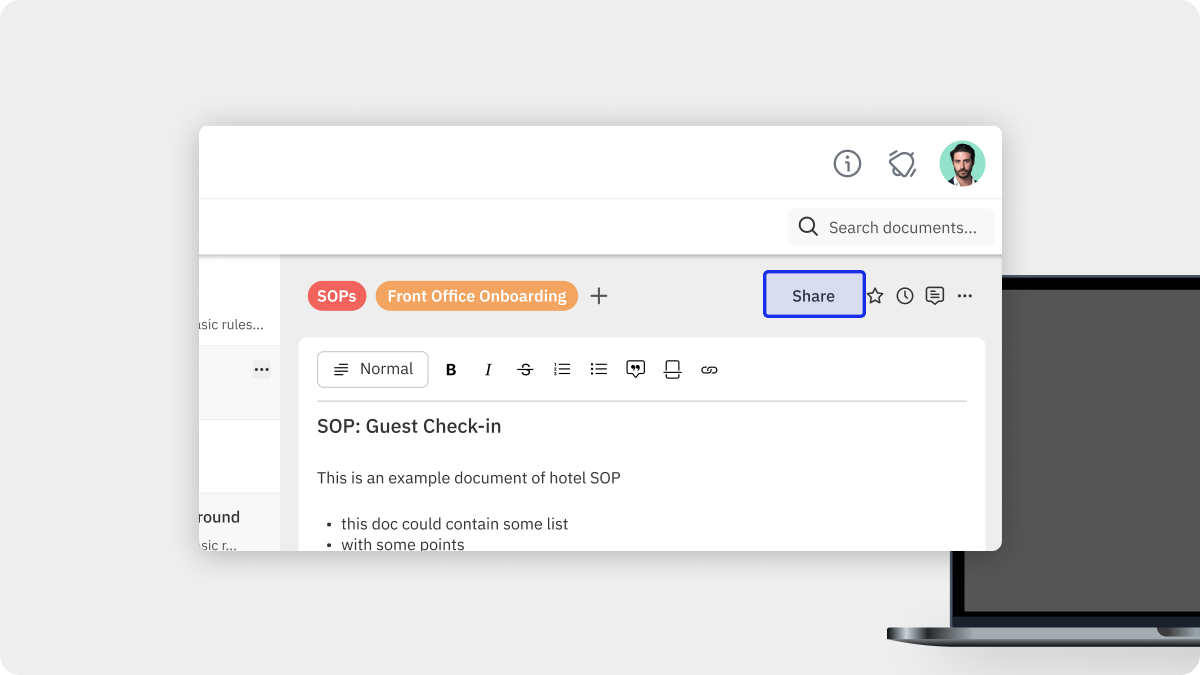 Mobile app:
Mobile app:
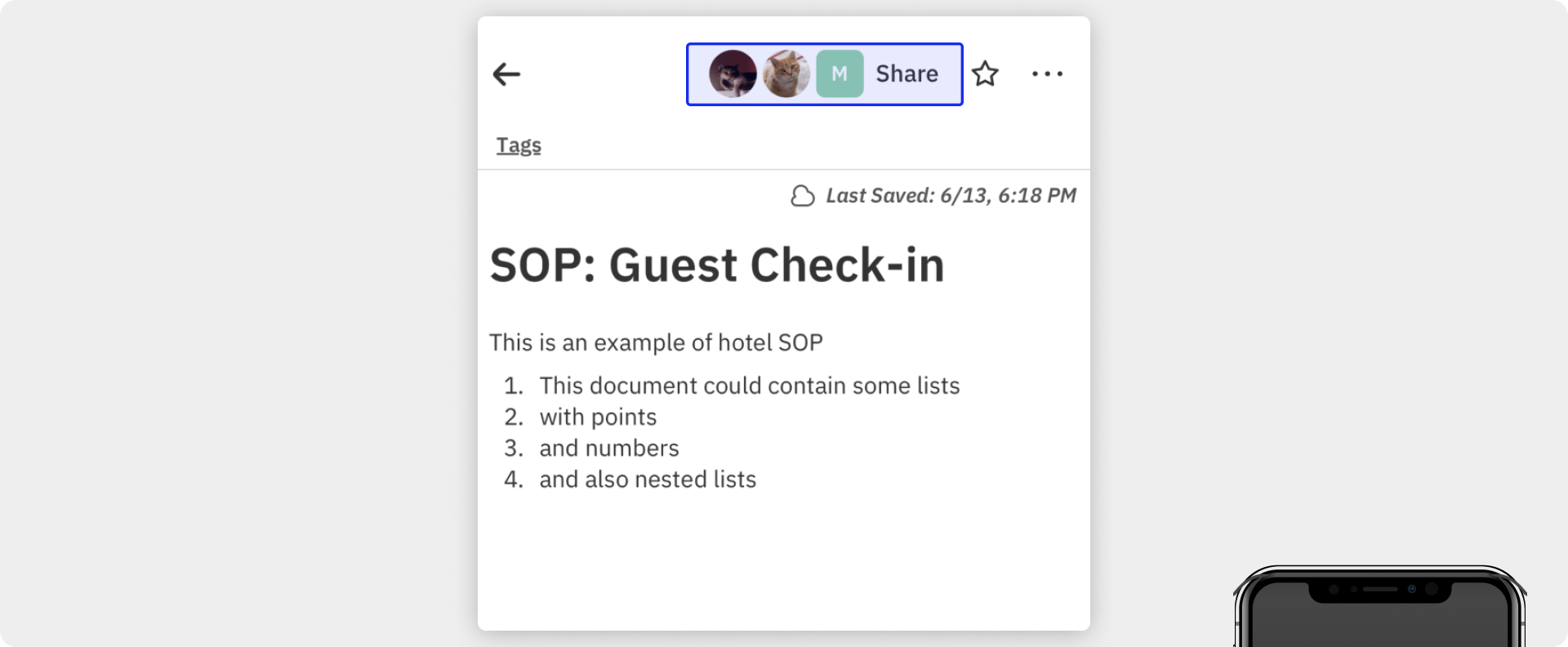
Permission levels
For every person or group you share with, you can assign a different level of access. For example, this is helpful if:
- You want only a few people to edit a document, while everyone else reads it.
- You want some docs to only be visible to a specific group.
- You only want to collect comments on some note.
How to edit permissions
Whenever you share a document with someone, you can select the desired level of access in the dropdown menu.
There are four access levels: Full access, Can edit, Can comment, and Can view.
Full access: People with full access to a document can edit any of the content it contains and share the document with anyone they want using all the mechanisms in this guide.Can edit: Select this level of access for people or groups who should be able to edit the document, but not share the this one.Can comment: Select this level of access for people and groups who should only have the ability to comment on a document's content, not actually edit it. They also can't share the document with others.Can view: People with this level of access can read the document, but not comment on it or edit it. They also can't share the document with others.
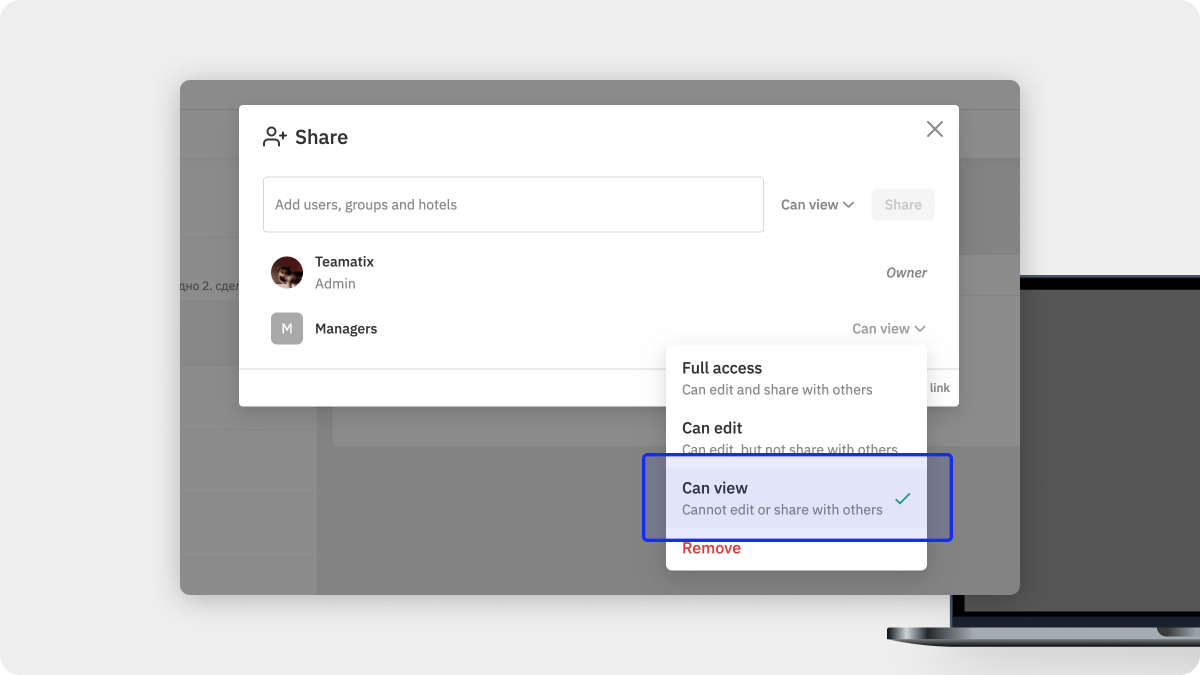 Mobile app:
Mobile app:
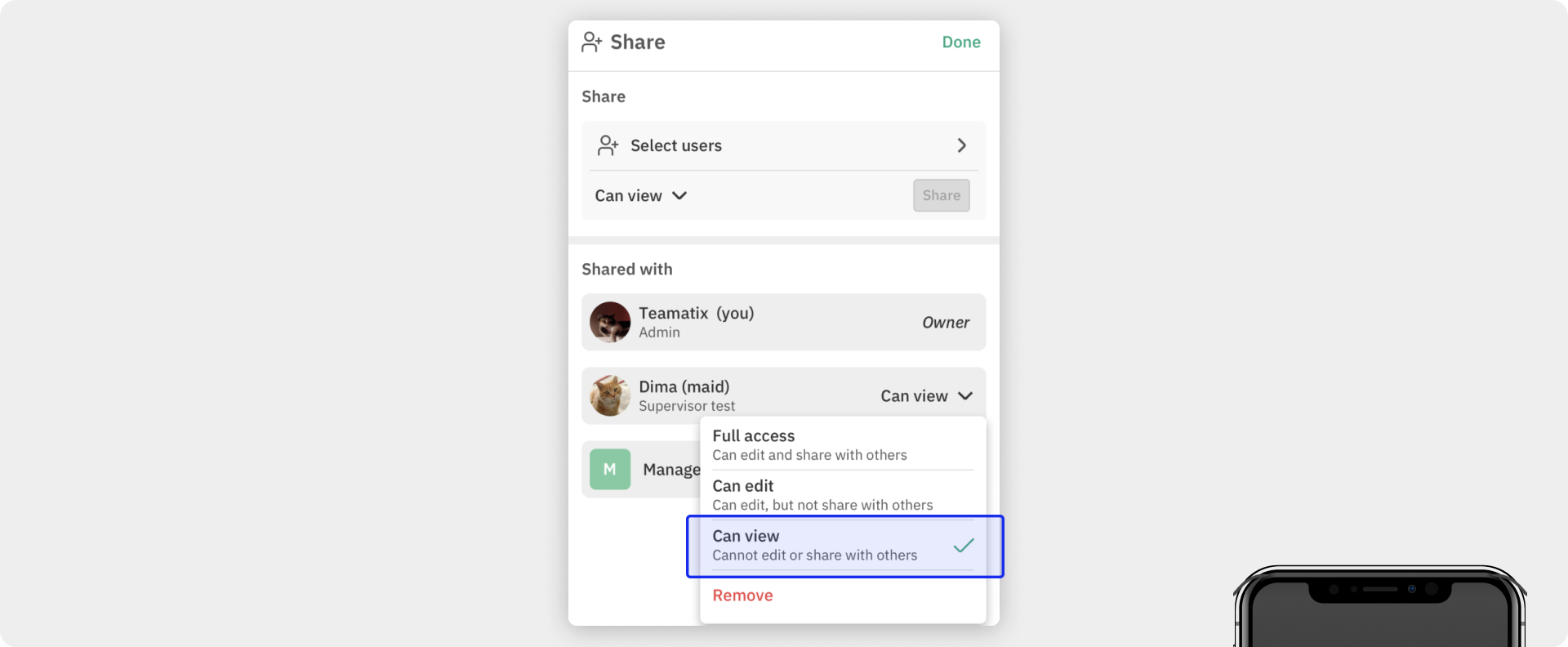
How to add permissions
If you have full access to a document, you can share the document with anyone at any time. In order to do it select specific users, groups or hotels, select access level and tap to the Share button.
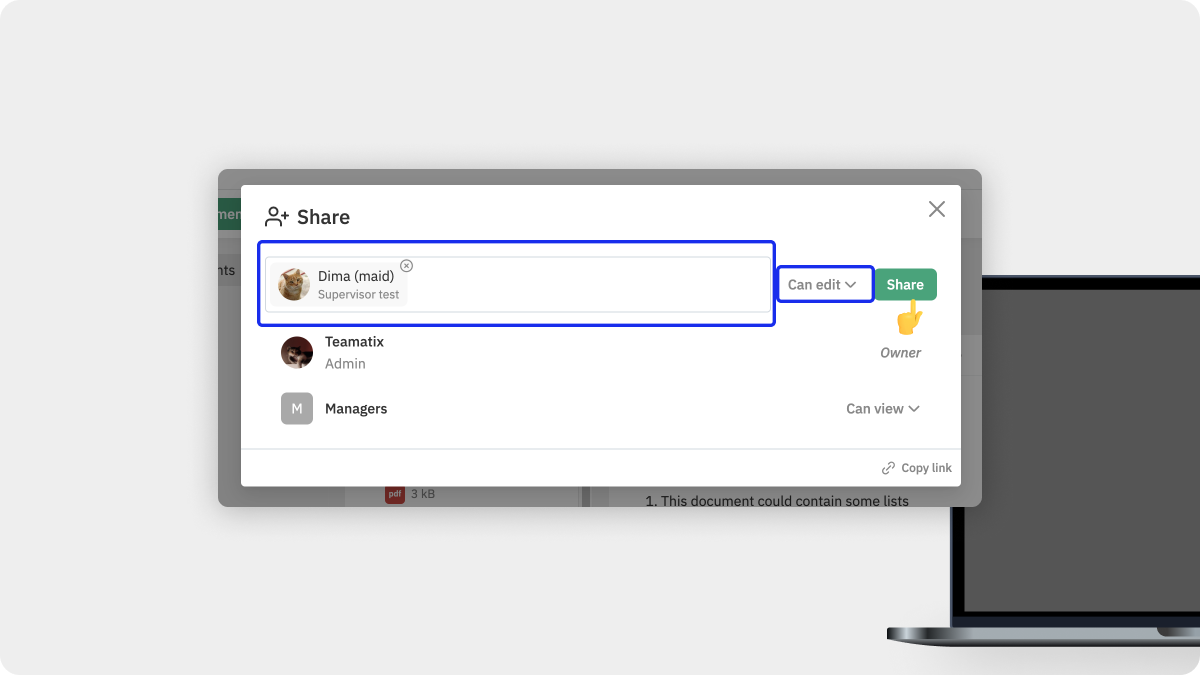 Mobile app:
Mobile app:
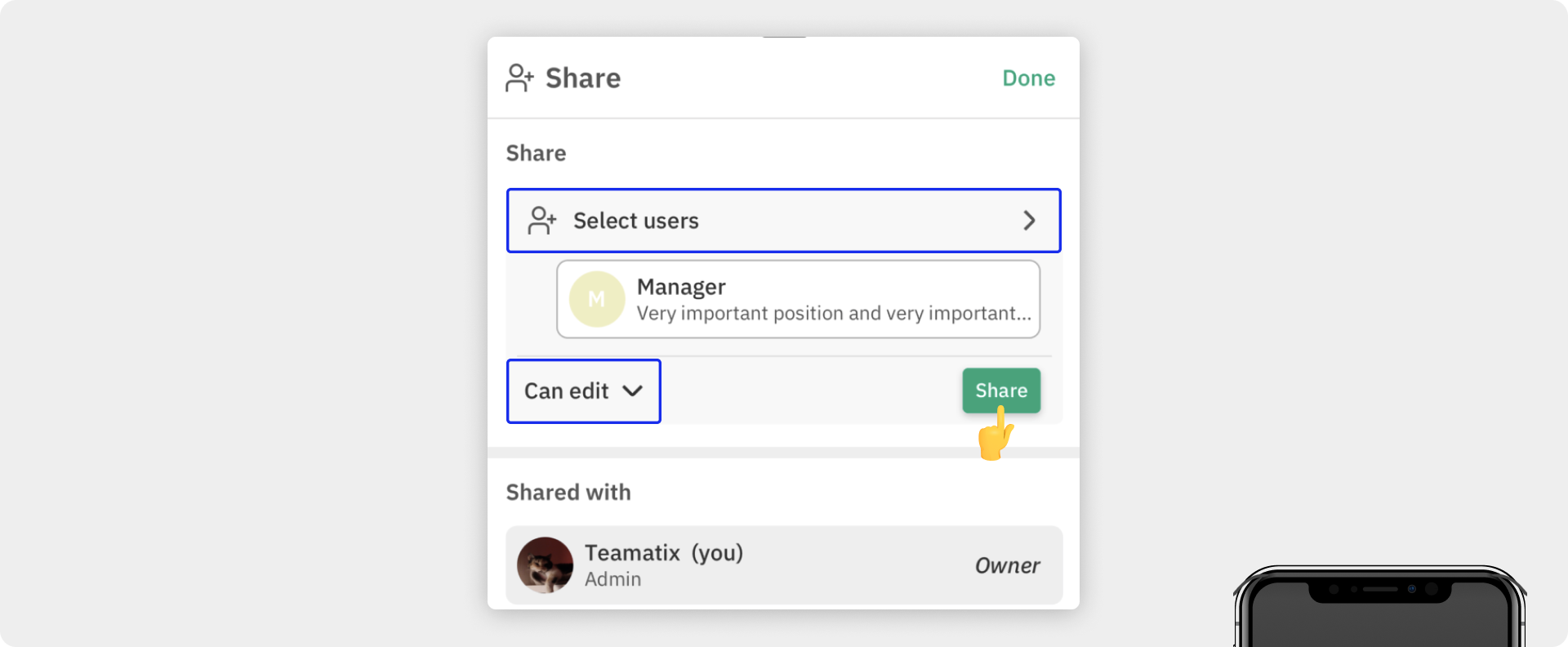
See who's sharing a document
You can tell who else has access to a document because their avatars/profile photos can be seen in the bar at the very top of the document. Tap to the Share button to see detail sharing settings.
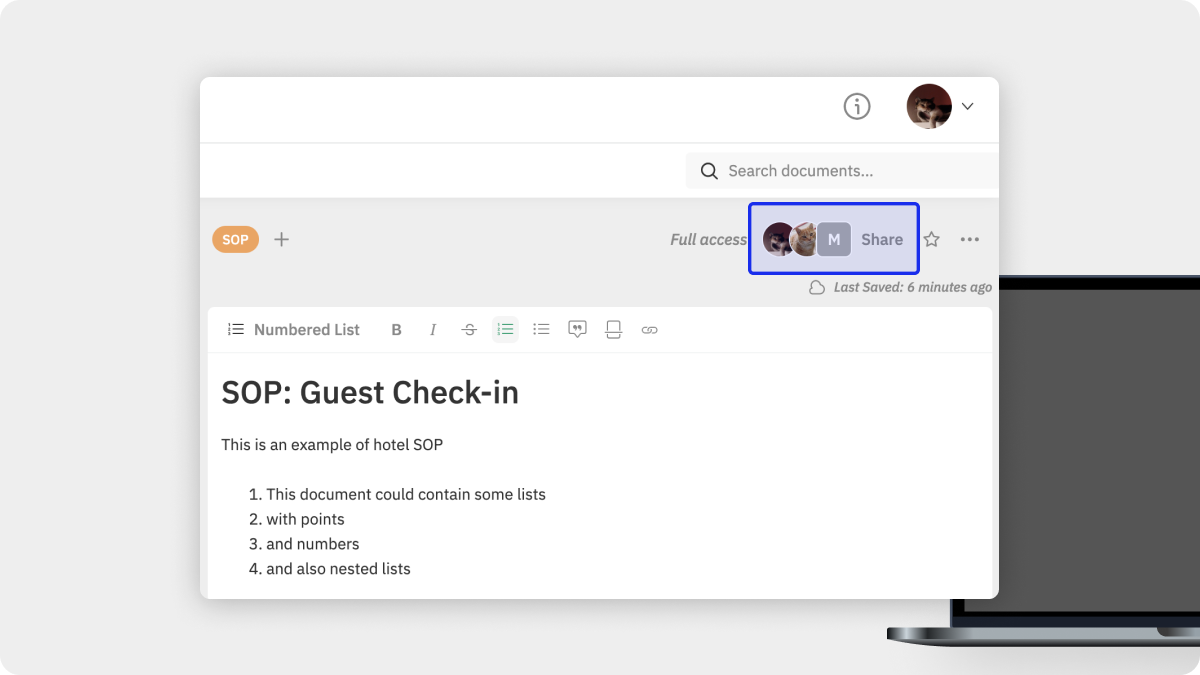 Mobile app:
Mobile app:
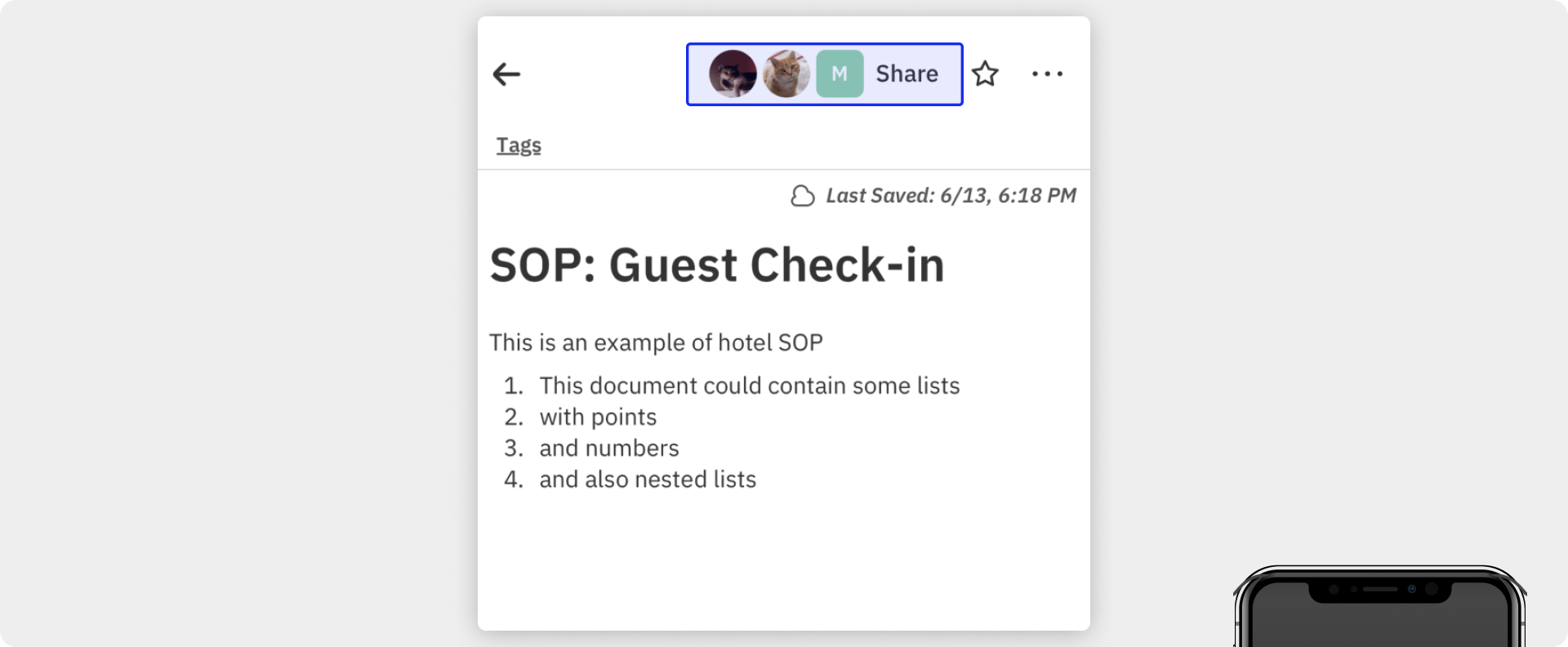
Stop sharing
If you have full access to a document, you can disable sharing with anyone at any time. Just select Remove from the dropdown with permission levels next to specific user, users group or hotel.
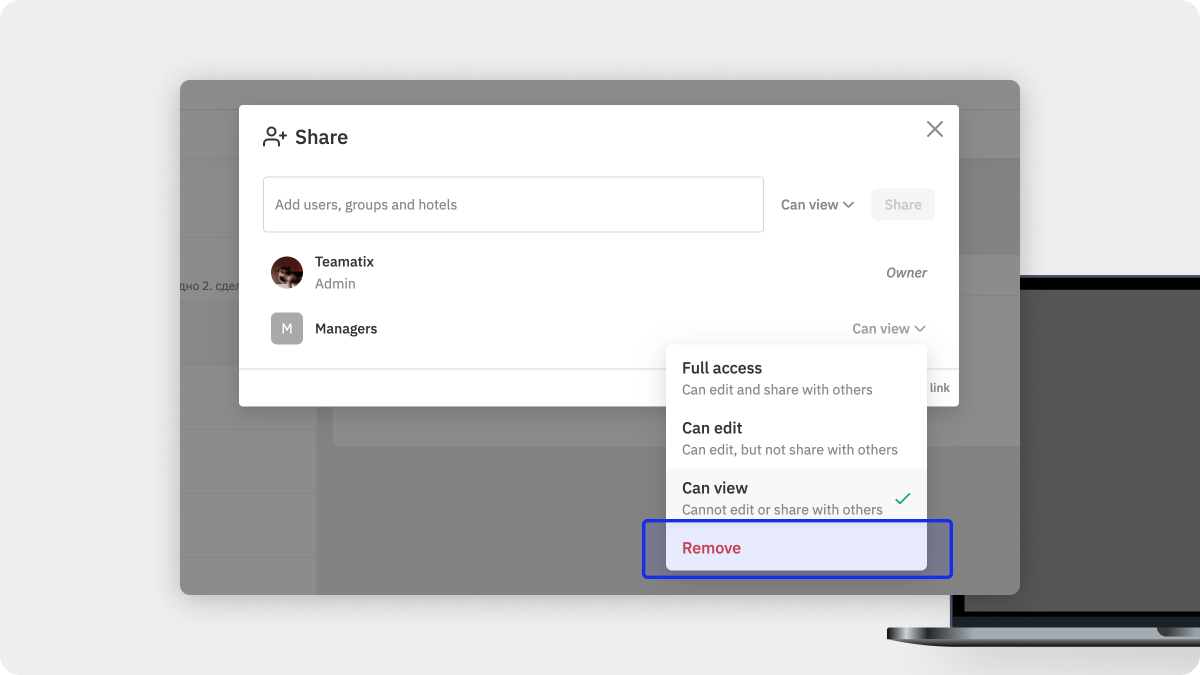 Mobile app:
Mobile app:
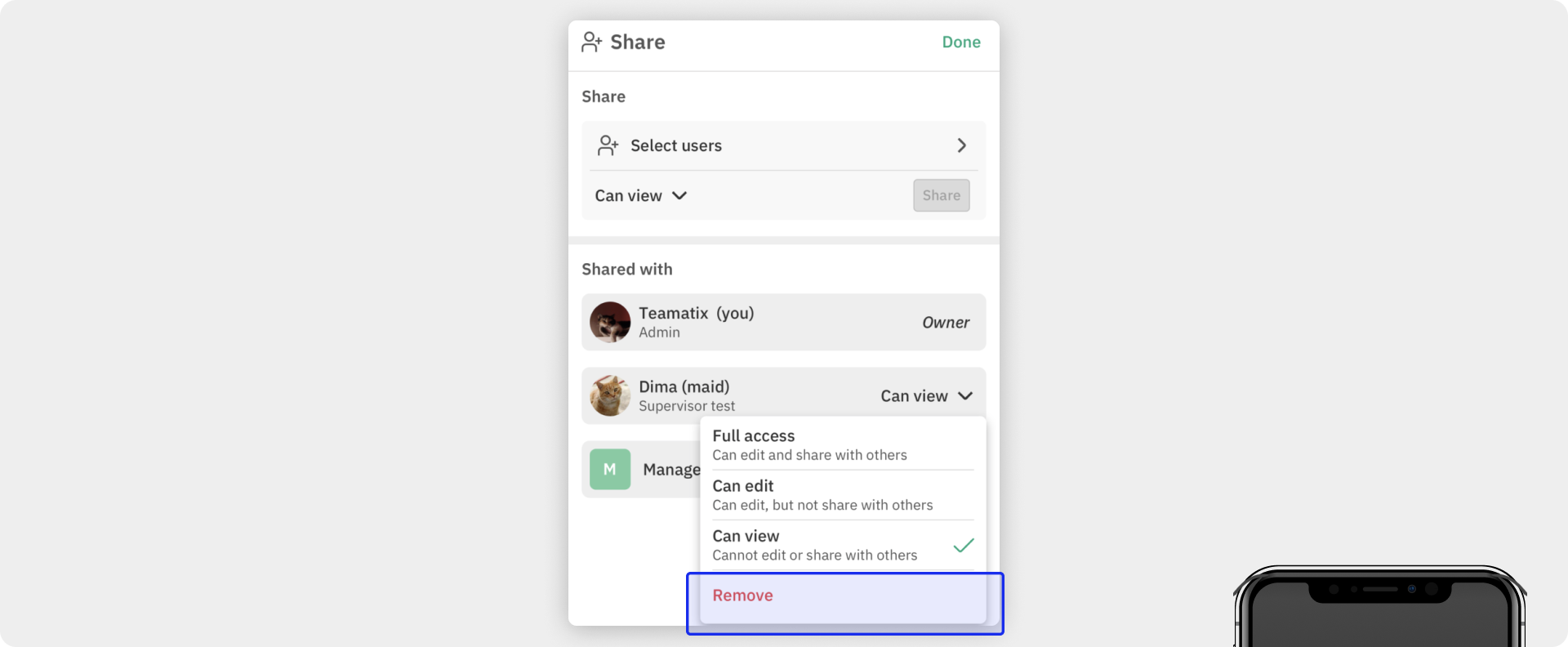
info
The owner of the document always has full access, which cannot be changed.